I know this post will be way out of order for my Evernote series, but I am way too excited to not share!
There is a way to utilize a ‘non-supported’ scanner to scan directly into Evernote on a Mac. I have a Neat Portable Scanner, and before today, I had to scan into the NeatWorks software, export as a PDF, and then add to Evernote. However, I found this on the Evernote blog and have tried it out. It works!
The setup is quite simple1:
- Start ‘Image Capture’ – it is a free application that comes with OS X (/Applications/Image Capture)
- If your scanner is supported (and turned on) you will see a window similar to the one in the screenshot above
- Set the quality of the scan to either B/W or Color Photo (depending on what you are scanning)
- Give your scan a title
- Choose PNG, JPEG as the format. If you would rather scan to PDF, keep in mind that images in PDFs will not be recognized by our image recognition
- Select ‘Evernote’ as the Automatic Task – this is the key step in this process (NOTE: My ‘Image Capture’ did not have an option for ‘Automatic Task’, so I just selected Evernote as the ‘Scan to’.)
- And click ‘Scan’ – that’s all
1 Here is the link to their blog post that I took this info from: CLICK HERE
If you are just getting started with Evernote, then I highly recommend you purchase Evernote Essentials to save you days of learning. Buy it now, thank me later.


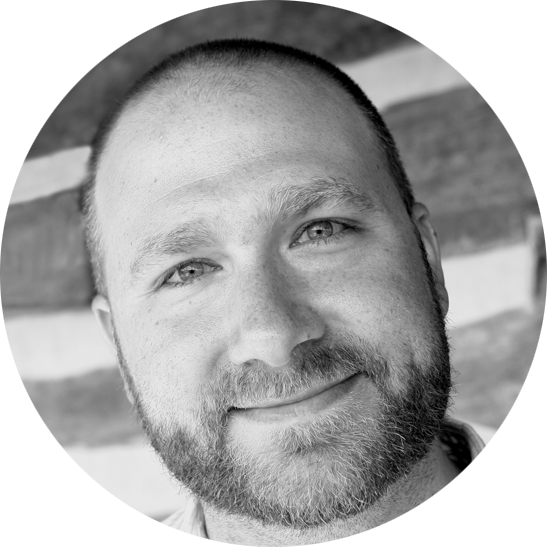
2 Responses